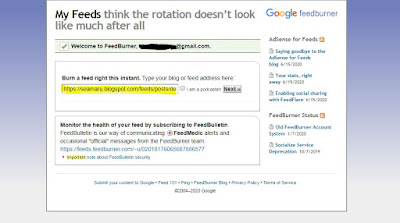Having a lot of subscribers is an important factor in order to have sustainable Blogger's traffic in the long term. Visitors often visit your blog only once and read one or
two relevant articles then they usually will leave.
They tend to neglect that your blog may publish more relevant contents in the
future. However, it is possible to ensure that these visitors will come back
by setting up email subscription using Google FeedBurner.
Google owns FeedBurner since 2007. This service is compatible with Blogger, which is also one of Google's
products. FeedBurner is quite reliable when it comes to delivering
notification straight to your subscribers email.
Multiple loyal subscribers will be a valuable assets to your blog. Google's
algorithm which determines website ranking is updated regularly. Your blog may
suffer from decreasing ranking due to the update. As a result, your traffic could be dropping.
Subscribers, however, will still come back to visit your
website and thus your traffic can stay stable. Subscribers are not affected by changes in website ranking because they visit your website directly from their emails.
website and thus your traffic can stay stable. Subscribers are not affected by changes in website ranking because they visit your website directly from their emails.
Setting up an email subscription is also good for the visitors who love your
blog's contents. They will be interested to receive notification whenever you
publish new articles. Subscription will help the fans of your website to
receive timely updates.
Read also:
How to Index Blogger Post Using Google Search Console Tool - Basic
Search Engine Optimization
Follow the following steps in order to set up Google FeedBurner for
Blogger:
Step 1: Go to www.feedburner.com
You do not need to create an account for using FeedBurner because it's a
Google product. You only need to sign-in to you Google account when you visit
the website for the first time.
Step 2: Finding your blog's feed
In order to use FeedBurner, you need to know what your blog feed is. Blogger's
feed url is generated automatically. By default, your blog feed is:
https://yourblogname.blogspot.com/feeds/posts/default
https://sofanmax.blogspot.com/feeds/posts/default //my blog feed, for exampleStep 3: Burn the feed
Copy your blog's feed url to the FeedBurner and press Next
Step 4: Setting up feed title and address
The next step is to set up feed title and address. You can put any title for
it, by default it follows the name of your blog. Please pay attention to the
feed address part because it is case sensitive. If your feed address contain
upper case later, it's to change it into lower case and do not use space to
avoid confusion in the future.
Sometimes the feed address may have already been taken if your blog name is generic. You can choose other unique name if that happens. After that, press Next. Then
you will receive a message which tell you that your FeedBurner feed is now
live. You will also receive the full feed url. Press next again
Step 5: Enable traffic statistic for your FeedBurner
Tick all the check box so that you can track how effective your feed is.
Step 6: Enable email subscription
After you have finished setting up the FeedBurner, you can always find your
feed lists through https://feedburner.google.com/fb/a/myfeeds. You fill be
able to find your feed title and you need to click it. Now you can activate
the email subscription feature. Go to
Publicize > Email Subscriptions > click Activate.
Step 7: Setting up email subscription form and link inside Blogger
article
After you have activated the feature, you will be provided with subscription
form HTML code and subscription link.
For subscription form, people typically put it on the blog's sidebar as a
widget which is not effective. You can actually display the form inside your
blog article. That way, people will be more interested to subscribe.
Use the code provided from your own FeedBurner. Insert it within your article using HTML view in the text editor. You can customize the style if
you know a little bit about CSS. The email subscription form code for my blog
is:
<form action="https://feedburner.google.com/fb/a/mailverify" method="post"
onsubmit="window.open('https://feedburner.google.com/fb/a/mailverify?uri=Sofanmaxs',
'popupwindow', 'scrollbars=yes,width=550,height=520');return true"
style="background-color: #2b107f; border: 1px solid rgb(204, 204, 204); padding: 3px;
text-align: center;" target="popupwindow">
<p><span style="color: white;"><b>Enter your email address:</b></span></p>
<p><input name="email" style="width: 250px;" type="text" /></p>
<input name="uri" type="hidden" value="Sofanmaxs" /><input name="loc" type="hidden" value="" />
<input type="submit" value="Subscribe" />
<p><span style="color: white;">Delivered by <span style="color: white;">
<a href="https://feedburner.google.com" target="_blank">FeedBurner</a></span></span></p></form>The result will looks like the following form, you can fill it with your email
and click subscribe to get notification from my blog, don't forget to confirm
your subscription email.
The second method, which is much easier and simpler, to attract subscriber is
using email subscription link. You can use the link provided by FeedBurner and
insert it within your articles, just like when you are inserting regular links.
https://feedburner.google.com/fb/a/mailverify?uri=Sofanmaxs&loc=en_US
Change Sofanmaxs to your own
feed address. Don't forget that it is case sensitive, remember the step 4. For
example, if you click
subscribe to my blog for the latest update!
you will be able to do get subscribed because I have inserted my own link.
Step 8: Publicize > Email Subscriptions > Delivery Options > Activate
You will be able to choose the time when your email notification will be
delivered to your subscribers. Please note that if you set up the time to
07:00 pm - 09:00 pm, for example, but you publish your article after the
delivery time, your notification will arrive next day. Subscribing to your own
blog is a good idea to check whether your FeedBurner is working
properly or not.
Step 9: Go to Blogger Settings > Site feed > Allow blog feed >
Short
This step will allow you to deliver only the first 200 characters of your
article to your subscribers' emails. That way your subscribers will visit your
blog instead of reading the entire article from their emails.
Do you have any difficulties setting up FeedBurner inside of your article?
Comment below!
Read also:
How to Set Up Blogger Custom Domain in the New Interface